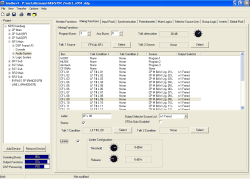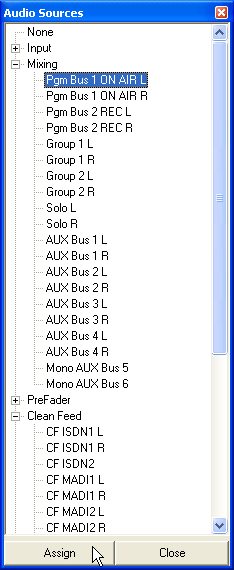In this window you can configure the number of used summing buses, AUX Buses, the Talk functions and special functions of the Clean Feed System. Please note that the Clean Feeds also claim Summing Bus resources, if they are activated for the Fader Channels. (see also Fader Channels – Configuring Signal Sources for Faders)
![[Note]](../pics/note.gif) | Note |
|---|---|
In general, all summing buses are internally computed in stereo, but they can also be computed by mono summation of the left and the right channels. It is impossible though to get two mono summing buses out of one stereo summing! | |
Furthermore, the Dual MADI Modules RM420-422S occupy some channels on the TDM bus system that are normally used for buses. For this reason, the configuration of these modules can influence the bus load. (see also MADI Modules – Option on DSP Boards)
The following table shows how many buses you can use with the different combinations of DSP Modules with Dual MADI Modules. This number is available for summing buses, AUX buses and Clean Feed buses. In addition, the PFL bus occupies one bus in each combination, no matter if you use it or not. The PFL bus is automatically added to each configuration.
| Possible Combination | No. of Buses = PFL-BUs + Available Buses | |||||
|---|---|---|---|---|---|---|
| Var. | RM420-848Lper 16 Buses | RM420-848M per 16 Buses | RM420-848M +RM420-422S per 10 Buses | Number of Buses | PFL Bus | Usable Buses Summing Buses + Aux Buses + Clean Feeds |
| A | 1 | 16 | 1 | 15 | ||
| B | 2 | 32 | 1 | 31 | ||
| C | 1 | 16 | 1 | 15 | ||
| D | 2 | 32 | 1 | 31 | ||
| E | 3 | 48 | 1 | 47 | ||
| F | 0 | 1 | 10 | 1 | 9 | |
| G | 0 | 2 | 20 | 1 | 19 | |
| H | 1 | 1 | 26 | 1 | 25 | |
| I | 0 | 3 | 30 | 1 | 29 | |
| K | 1 | 2 | 36 | 1 | 35 | |
| L | 2 | 1 | 42 | 1 | 41 | |
![[Important]](../pics/important.gif) | Important |
|---|---|
The number of all configured buses may only be smaller or equal to the number of the usable buses as given in the table! | |
During the configuration process, below the project tree, the load of the summing buses is constantly updated in the bar graph Summing Buses.
![[Note]](../pics/note.gif) | Note |
|---|---|
In general, sums can be used up to 100% without any limitation. | |
If the load goes beyond 100%, the color of the bar changes from blue to red. In this condition, if you try to load the configuration into the Device, the following error message is displayed: Too many summing buses with the suggestion: Please remove some.
Functions located in the upper part of the tab Mixing Functions are general settings and valid for all summing buses, the functions below the list are valid for the summing bus currently selected.
![[Note]](../pics/note.gif) | Note |
|---|---|
In the list with the summing buses Clean Feeds are displayed, too. But they are not configured in this tab but in the corresponding Fader Channel. (see Fader Channels – Configuring Signal Sources for Faders) | |
The column Source of the list for summing buses is for information only and illustrates the pre-defined names of the summing buses. For Clean Feeds the name of the input signal of the Fader Channel is used to which the Clean Feed is configured.
In the Audio Sources Window, the configured summing buses are available as sources for all DSP functions of the RM4200D. Each summing bus occupies two channels (L,R) on the TDM-Bus. You find the Program Buses and Aux Buses in the Audio Sources Window under Mixing, Clean Feeds under Clean Feed.
Here you can adjust the number of program buses used. It can be configured between 0 and 47. Program buses are always fed after the fader; with their help you can create channel groups and implement solo functions.
Here you can adjust the number of AUX buses used. It can be configured between 0 and 47.
AUX buses can be used “Pre” or “After” the fader, the AUX Gain per channel can also be adjusted. This is not adjusted in the Toolbox4 software, though, but at the Console of the RM4200D.
It is possible to talk into the summing bus using up to two signal paths. You can select these two signals at Talk 1 Source and Talk 2 Source. Any signal available on the TDM bus can be used as signal source for the Talk function. Mostly it is a microphone signal using a Fixed Processing (with compressor and limiter). Both Talk Sources are summed with the signal of the summing bus. The latter can be attenuated or switched off using the parameter Talk Attenuation between 0dB and Off (mute) in steps of 1dB.
To select the Talk signal source, first mark the desired bus in the list and then click the corresponding button . The Audio Sources Window opens and is active and you can select the desired audio source. You assign the source with the button , alternatively you can double click the source or use Drag&Drop.
![[Note]](../pics/note.gif) | Note |
|---|---|
The signals for Talk Source 1 and Talk Source 2 are identical for all summing buses, also the attenuation setting Talk Attenuation. | |
For each configured bus, you can assign two logic sources Talk 1 Condition and Talk 2 Condition , which activate the Talk function. By default, the Talk Condition is None for all buses. If this is not changed, talk into a summing bus is not possible.
To select the logic sources, first mark the desired bus in the list and then click the corresponding button . The Logic Sources Window opens and is active and you can select the desired logic source. You assign a source with the button , alternatively you can also double click on the source or use Drag&Drop.
![[Note]](../pics/note.gif) | Note |
|---|---|
If this talk function is not flexible enough for your application, you can program more complex talk functions using Output Functions. (see also Output Functions) | |
You can use any logic source available in the system as Talk Condition, as illustrated in the following examples:
| Logic Source | Application Example |
|---|---|
|
|
|
|
|
|
|
|
|
|
![[Note]](../pics/note.gif) | Note |
|---|---|
The key function Clean Feed Cut configurable in a Fader Module works before (pre) the Talk function. This means that talking is also possible with Clean Feed signal switched off. | |
In this input field, you can enter a new name for the bus selected in the list or change it. Instead of the pre-defined name, this label is displayed in the Audio Sources Window under Mixing/Busname L,R. In addition, the name of the bus in the first column of the list changes, too.
The function Output Select offers a flexible opportunity to supply the return circuit of a bus with another signal than the Clean Feed. This way, an alternative signal instead of the Clean Feed can be feed in. This feed happens before the functions Clean Feed Cut and Talk.
You can determine from which signal list the alternative signal for a certain Clean Feed bus should come.To achieve that, first mark the desired bus in the list, then select the desired signal list from the drop down menu Output Selector Source List.
In total, there are up to 10 different Source Lists in which you can select up to 150 sources. These 10 lists are also used for the Rotary Monitor Selectors. You can change the assignment of the signals to the lists under Audio System/Selector Source Lists. (see Selector Source Lists)
In order to use an alternative signal, the following steps are necessary:
Switching between the Clean Feed and alternative signal: First, configure a key with the function Output Select in the Fader Module. This key can switch between the Clean Feed signal and the Output Selector Source List and at any time displays the status of the function to the user. If this key can not be made available in the Fader Module, switching must be carried out with ACCESS and a key System Function/CF Out in the Control Module defined in the second level of the function CFOutSelect. (see function CF Out)
Selection of the alternative signal: Configure an Encoder Function Output Select, if a Fader Overbridge RM420-023 or a Fader Module RM420-029 is available. Please note that on the encoder display, only 4 digits are displayed – name the sources of the assigned Selector Source List accordingly. If there are no separate encoders available for this function, you can control these using ACCESS and a corresponding key in the Control Module. The key must be assigned to the function System Function/CF Out and then can operate the function CFOutSelect in the 3rd menu level. In this case, in a display of a Control Module, up to 8 characters can be displayed. (see function CF Out)
![[Tip]](../pics/tip.gif) | Tip |
|---|---|
If the assigned signal list contains only a single signal, the configuration of the 2nd step can be dropped. Then, you can start immediately switching between the Clean Feed and the alternative signal in step 1. | |
With this function, you can switch between an original and its associated Clean Feed signal. To achieve that, you have to define the source Mixing/Program Bus 1 in the assigned signal list as the alternative signal. This is the „original signal“!
You can use a reference tone signal. To achieve that, you have to define a Fixed Processing with a Sine generator and enter it in to the assigned signal list. (see also Fixed Processing – Defining Fixed DSP Functions)
You can output the Clean Feed of another Fader Channel. To achieve this, you have to enter this particular channel into the assigned signal list. Of course you can enter the Clean Feed signals of all Fader Channels into the list and let the user pick the desired one.
If you assign a Clean Feed to a recording device like DAT, Tape or MD, you can carry out an output routing using the corresponding signal list. That way, you could for instance record a source directly while using the RM4200D for a different production task.However, a summing bus is consumed. Alternatively, for this application, the Rotary Monitor Selectors, the PC Routing Software or the routing functions of the keyboard are available.
![[Note]](../pics/note.gif) | Note |
|---|---|
The selection of sources from an Output Selector Source List is always carried out with the Main Rotary Control of the Control Module selected with the ACCESS key or with the encoder assigned to the fader strip. Console keys can not be used to select sources. | |
A simple limiter can be used in each summing bus that does not consume any additional DSP resources. For this function, check the checkbox Limiter.
The Threshold of a limiter can be adjusted in a range between -30 dBint and +20 dBint, the decay time Release between 3 dB/s and 2 dB/s. The attack time can not be adjusted and is always “fast”.
The pre-defined setting of the Threshold is +9 dBint, since this level corresponds to 0 dBFS or maximum level for digital outputs with 9 dB headroom. Internal over modulation is limited this way.
![[Note]](../pics/note.gif) | Note |
|---|---|
This limiter is part of the summing bus system and can not be adjusted using the DSP Control Software RM420-551 Access. The limiter is not a Fixed processing! | |
If further limiters are needed (e.g. a transient limiter), you can insert it as separate Fixed Processings after the sums. In this case, you should switch off the simple limiter here. (see also Fixed Processing – Defining Fixed DSP Functions)
In general, all summing buses are computed stereo for internal use, but they also can be used mono by mono summation (-3 dB) of the left and right channels. Switch off the checkbox Stereo to activate the mono summation. After that, the bus is displayed in the Audio Sources Windowunder the node Mixing as entry labelled Mono <Busname> only.
![[Note]](../pics/note.gif) | Note |
|---|---|
Clean Feeds are internally created as stereo signals, too. It does not matter whether the source of the Fader Channel of the Clean Feed is mono or stereo. | |
If in a configuration a bus is to be used mono and stereo at the same time, the mono signal must be created using an Output Function.