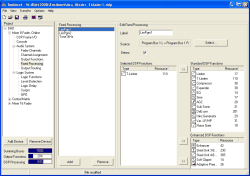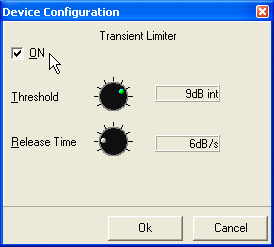You find the menu by navigating in the project tree as further sub branch below the branch Audio System.
Fixed Processings are universally usable, fixed DSP functions to e.g. process internal signals with limiters, compressors etc. In addition, you can configure sine generators.
You can use any audio signal available on the internal TDM bus as input for a Fixed Processing: Inputs, Mixing (sums, groups, AUX buses), Pre Fader (Fader Channel after Input Processing), Clean Feeds, Monitor Functions (only PFL), Fixed Processing and Output Functions. The output of each Fixed Processing again is available as audio source in the Audio Sources Window.
In general, fixed Processings are internally computed in stereo, but they also can be used mono.
The RM4200D contains a lot of useful DSP functions usable from the very beginning; additional special processings require an additional license code that has to be ordered separately.
![[Important]](../pics/important.gif) | Important |
|---|---|
Fixed Processings can not be adjusted or controlled with the mixer Console! The adjustment is carried out using Toolbox4 or the DSP Control software RM420-551. Some DSP functions can only be configured with the RM420-551 software. | |
For the Fixed Processing, the following standard DSP functions are available:
| Standard DSP Functions | Max. Number per Fixed Processing | Function | ||||
|---|---|---|---|---|---|---|
| Limiter | Device 1 | Limiter | ||||
| T-Limiter | Device 1 | Transient Limiter with 300µs signal delay | ||||
| Compressor | Device 1 | Compressor | ||||
| Expander | Device 1 | Expander | ||||
| EQ | Device 1; 2; 3; 4 | Equalizer per band, up to 4 different bands possible | ||||
| Sine | Device 1 | Sine generator
| ||||
| AGC | Device 1 | Automatic Gain Control | ||||
| Sub Sonic | Device 1; 2 | SubSonic filter (High pass 3rd class) | ||||
| DeEsser | Device 1 | Deesser
| ||||
| DeEsser 2 | Device 1 | DeEsser
| ||||
| Hinz Generator | Device 1 | Audio signal for traffic tone indication (Germany)
| ||||
| Var. LP/HP | Device 1; 2 | Variable filter, high pass or low pass up to 10th class
| ||||
For special applications like FM processing, you can configure special “Enhanced DSP Functions”. These functions are enabled with a license code per DSP frame. To enter this license code, you use the Maintenance Window. (see Enter license code)
| Enhanced DSP Functions | Max. Number per Fixed Processing | Function | ||||
|---|---|---|---|---|---|---|
| Enhancer | Device 1 | Stereo Enhancer for improving the stereo sound
| ||||
| Steel Unit 3-Band | Device 1 | 3-Band Compressor
| ||||
| Steel Unit 4-Band | Device 1 | 4-Band Compressor
| ||||
| Soft Clipper | Device 1 | Limiter function
| ||||
| Adaptive Preemphasis | Device 1 | Adaptive Preemphasis (FM transmitter)
| ||||
| 90˚ Filter | Device 1 | Monosuming without amplifying mid-range frequencies
| ||||
In order to use the enhanced functions, you have to order the license code with the item number RM420-561 DSP Fixed Processing. For adjustment, you additionally need the RM420-551 DSP Control Software, that has to be ordered separately as well if necessary.
To configure a Fixed processing, do the following:
Insert a new fixed processing by clicking on the button below the list Fixed Processing. (Alternatively, select a Fixed Processing that is already defined to change it.) Now you can configure it in the pane Edit Fixed Processing.
First, apply a reasonable name to the Fixed Processing by entering it into the field Label. This name can be up to 10 characters long.
Select an audio source as input of the processing. To do that, click on the button to open the Audio Sources Window and to activate it. Select the desired audio source and assign it with the button . Alternatively, you can also double click on the audio source or assign it using Drag&Drop.
![[Note]](../pics/note.gif)
Note If you use generator functions for the Fixed Processing, you do not need an audio source and can use the preset None. If despite of that an audio source is selected, it is ignored!
When you activate the checkbox Stereo, the subsequent channel is selected automatically, in most cases the right channel of a stereo signal. Then the Fixed Processing also appears as stereo signal in the Audio Sources Window.
Now select the desired DSP functions for the Fixed Processing. Use the two lists Standard DSP Functions and Enhanced DSP Functions. To add a function to the list Selected DSP-Functions, simply double click its entry. Alternatively, you can use drag&drop or first select the desired function and then use the button .
If necessary, adjust the parameters for the DSP functions. Double click on the corresponding row in the list Selected DSP-Functions and adjust the desired value. The functions that can not be adjusted this way are listed in the table above.
Basically, all levels refer to the internal reference level of 0dBint. If e.g. a limiter for digital outputs configured with a headroom of 9dB is to start exactly at a maximum level of 0dBFS, you have to set it to 9dBint.
![[Note]](../pics/note.gif) | Note |
|---|---|
You can assign a maximum of 10 DSP functions to a Fixed Processing. | |
You have the following further options for configuring a Fixed Processing:
To remove a Fixed Processing from the list Selected DSP-Functions, first select it and then use the button . Alternatively, you can move its entry back to the right list using Drag&Drop.
The order of the entries in the list Selected DSP Functions (top to bottom) also defines the audio signal path. You can change this order using Drag&Drop.
To remove a Fixed Processing that is defined already from the left list Fixed Processing use the button below the list.
In each DSP Module RM420-848L and RM420-848M 24 stereo DSP Processings are calculated, giving a maximum of 72 per Device. Since the Dual MADI Modules RM420-422S occupy some channels on the TDM bus system that are normally used for DSP processings, the configuration of these modules influences the DSP load.
The available DSP processings are also used for Fixed Processing and for fader Input Processing. During the configuration of the Fader Modules, the corresponding number of DSP processings is automatically occupied.
The following table shows the total number of DSP processings for the different combinations of DSP modules and the Dual MADI Module:
| Var. | Number of RM420-848L, 24 stereo DSP Processings each | Number of RM420-848M, 24 stereo DSP Processings each | Number of RM420-848M + RM420-422S, 12 stereo DSP Processings each | Number of available stereo Fixed Processing = DSP Processings - (Minus) Number of Faders |
|---|---|---|---|---|
| A | 1 | 24 - Number of faders | ||
| B | 2 | 48 - Number of faders | ||
| C | 1 | 24 - Number of faders | ||
| D | 2 | 48 - Number of faders | ||
| E | 3 | 72 - Number of faders | ||
| F | 0 | 1 | 12 - Number of faders | |
| G | 0 | 2 | 24 - Number of faders | |
| H | 1 | 1 | 36 - Number of faders | |
| I | 0 | 3 | 36 - Number of faders | |
| K | 1 | 2 | 48 - Number of faders | |
| L | 2 | 1 | 60 - Number of faders |
The DSP load is displayed by the DSP Processing bargraph below the project tree. Here, the consumption of DSP Processings for Fader Channel Processing and Fixed Processing is indicated. The DSP load is influenced by 5 parameters:
Number of DSP Processings used
Number of DSP cycles needed
Size of Data Memory used in the DSP
Size of Code Memory used in the DSP
Number of necessary routing channels of the TDM bus system (see table above).
If the load exceeds 100%, the color of the bar changes from blue to red.
![[Important]](../pics/important.gif) | Important |
|---|---|
Please pay attention to the following when configuring DSP functions:
| |