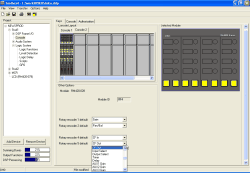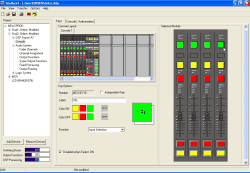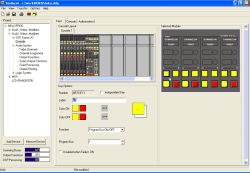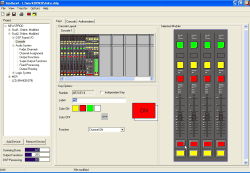| no
function | | | |
| Input
Selection | | | |
| Disabled when Fader=ON | | |
| Access
Gain | | | The Fader is
assigned to the Central Control Panel in “Access-Mode”, Digital
Gain is activated as first parameter. Digital Gain can be changed
with the Main Rotary Encoder of the same Access Group without pressing
any further keys; the System Function “Gain” is selected automatically. Useful for the modules RM420-010 and RM420-013. Not useful for the modules RM420-012 and RM420-014,
since dedicated Rotary Encoders for Gain are available here.
|
| Access
Input Select | | | The fader is
assigned to the Central Control Panel in “Access-Mode”,
the selection of the Fader Inputs is activated as first parameter. The Input can be changed with
the Main Rotary Encoder of the same Access Group without pressing
any further keys; the System Function “Input Selection” is
selected automatically. When the fader is open, this operation is always
locked! (Display “Input locked”) Useful for the modules RM420-012, RM420-010, RM420-014
and RM420-013.
|
| Access PAN/BAL | | | The fader is
assigned to the Central Control Panel in “Access-Mode”,
Panorama/Balance is activated as first parameter. Panorama and/or Balance can be changed with
the Main Rotary Encoder of the same Access Group without pressing
any further keys; the System Function “Pan/Bal” is selected
automatically.
|
| Channel ON | | | The audio channel
is switched on. By default, audio signal and faderstart are activated.
In the dialog Audio System/Faderstart further
options can be set (On Start, Auto Off and Level).
(see Faderstart)
|
| Channel
OFF | | | The channel is
switched off. By default, audio signal and faderstart are deactivated.
In the dialog Audio System/Faderstart further
options can be set (On Start, Auto Off and Level).
(see Faderstart)
|
| Channel ON/OFF | | | The channel is
toggled on and off with the same key. By default, audio signal and faderstart are toggled.
In the dialog Audio System/Faderstart further
options can be set (On Start, Auto Off and Level).
(see Faderstart)
|
| Program
Bus ON/OFF | | Program Bus 1 to 47 | One fader is
switched on to the Program Bus. Using the Program Bus, Groups can be created. In Access Mode, there are further operation options
available for switching on a bus.
|
| Disabled when Fader=ON | | |
| Off
Air | | | Automatic toggling
of one channel between Program Bus 1 and Program Bus 2, e.g. for
Off Air Recording. After using this function, the signal is switched
on to Program Bus 1 or Program Bus 2 only. This function can also be used at open fader. The Clean-Feed signal is created from Pgm 1 or Pgm
2 depending on the current state.
|
| PFL | | | Pre-listening
of the signals before the fader, either summing
or alternating. The pre-listening signal is always generated using
a separate summing bus and is available as audio source Audio
Source/Monitor Functions/PFL L,R.
|
| Mix | | |
| PFL Reset | | |
| PFL Reset Channel | | |
| Momentary | | Key engages.
If this checkbox is switched off, the function remains active only
as long as the key is pressed. (Non-locking key, default mode) If
it is on, the key toggles with each press.
|
| Timed Toggle | | |
| Solo | | Program Bus 1 to 47 | Monitoring of
the signals after fader, either summing or
alternating. The monitor signal is always generated using a separate
summing bus and is available as audio source in the Audio
Sources Window under Mixing/Busname
L, R . The bus must be defined under Audio System/Mixing
Functions; the bus number to be set under the Program
Bus must correspond to the created bus.
(see also Mixing
Functions – Configuring Internal Buses ) One internal logic function
is created with which the monitor signals can be toggled using Output
Functions. You find this Logic Source in the Logic Sources Window under System
Functions/Solo. Only one Solo function per
Device should be configured!
|
| Mix | | |
| Momentary | | |
| Monitor
Bus Control | | Monitor Bus 0 to 6 | Channel related
alternating monitor keys; can work independently or in conjunction
with a Control Module. The set of monitor keys can be extended with
this function e.g. over the faders, and is independent from the
PFL function. You can define the sources for the monitor buses
under Audio System/Fader Channels/Monitor
Bus Source.
(see also Fader Channels – Configuring
Signal Sources for Faders) There you can
assign any signal, e.g. the corresponding input signal or the Clean
Feed signal belonging to the channel path.
|
| Tally | | | |
| Memo | | | |
| Talk CF | | | Activates the
logic source Logic Source/Clean Feed/CF
Talk <name of the input>, if one fader on the Fader
Channel is routed with the Clean Feed function activated.
(see Fader Channels – Configuring
Signal Sources for Faders) The generated logic source is to be configured as Talk
Condition under Audio System/Mixing
Functions at the corresponding Clean Feed bus, if the
talk function is wanted.
(see Mixing
Functions – Configuring Internal Buses ) The generated logic source can also be used at any
other location in the system.
|
| Momentary | | Key engages.
If this checkbox is switched off, the function remains active only
as long as the key is pressed. (Non-locking key, default mode) If
it is on, the key toggles with each press.
|
| Timed Toggle | | |
| Output Select CF | | | Activates Output
Selector instead of the Clean Feeds as out-going signal
if a Fader Channel with activated Clean Feed function is routed on
the fader.
(see Fader Channels – Configuring
Signal Sources for Faders) This function is only available if an Output Selector
Source List was assigned under Audio System/Mixing
Functions to the corresponding Clean Feed Bus.
(see Output Selector Source List) In the assigned Output Selector Source
List, at least one signal must be defined; if more signals
are to be selected, one further operating function for selecting
must be configured. Therefore, in a Control Module, create a function Encoder
Function/Output Select or System Function/Output
Selection. Activates the logic source Logic Source/Clean Feed/CF
Output Select <name of input>, if a Fader Channel
with activated Clean Feed function is routed on the fader. The generated logic source can also be used at any
other location in the system.
|
| Preparation CF | | | Switches channel
to pre-fader conference (Preparation Mode) Activates the logic source Logic Source/Clean Feed/CF
Prep <name of input>, if a Fader Channel with activated
Clean Feed function is routed on the fader.
(see Fader Channels – Configuring
Signal Sources for Faders) The generated logic source can also be used at any
other location in the system.
|
| ON-Preparation Reset | | Function is deactivated
automatically when opening the fader, if a Fader Channel with activated
Clean Feed function is routed on this fader. Checkbox inactive: After closing the fader, the Clean
Feed returns to Preparation Mode. Checkbox active: Function is reset
when opening the fader. Color Off is ignored in this function.
|
| Fader Function | | | Creates universally
usable logic source under Logic Source/Fader
Function Channel/ FF <name of faderchannel>. Application e.g.: Talk key for Clean Feeds (instead
of function Talk as described above), Talk key for headphones assigned
to microphones; using Output Functions. Faderstart On/Off
at playout devices (using logic functions).
|
| Toggle | | |
| Timed Toggle | | |
| Fader Function 2 | | | Creates universally
usable logic source under Logic Source/Fader
Function 2 Channel/ FF2 <name of faderchannel>. Application e.g.: Talk key for Clean Feeds (instead
of function Talk as described above), Talk key for headphones assigned
to microphones; using Output Functions. Faderstart On/Off
at playout devices (using logic functions).
|
| Toggle | | |
| Timed Toggle | | |
| Fader
Function Fader | | | Creates universally
usable logic source under Logic Source/Fader
Function Fader/ FF Fader <number of fader>. Application e.g.: Fader-related switching of audio
sources onto alternative PFL busses (Aux, Pre-Fader or Pre-Switched
mode)
|
| Toggle | | |
| Timed Toggle | | |
| Bypass
Input Proc | | | |
| ON/OFF Function | Subfunction: | | |
| Phantom Power | | |
| Phase | | |
| LL | | |
| RR | | |
| LR | | |
| Mono | | |
| Mono -3dB | | |
| Mono -6dB | | |
| Program Bus | Program Bus 1 to 47 | |
| AUX | AUX Bus 1 to 47 | Switching-on
of a channel to the Aux bus. You find the available bus numbers under Audio
System/Mixing Functions. In the display Aux Gain, O overwrites
the display of the operation mode A, P or S when in
Off state!
|
| Limiter | | |
| ... ON/OFF Function | Compressor | | |
| Expander | | |
| EQ | | |
| AGC | | |
| SubSonic | | |
| Deesser | | |
| Deesser 2 | | |
| Noise Gate | | |
| Var.LP/HP | | |
| Delay | | |
| CF N-Mix | | |
| Insert | Switchable Insert Point 1…4 | Activates the
signal path over one of the four Switchable Insert Points. Switching is exclusive, each Switchable Insert Point
can be activated for one fader only!
(see also Switchable Inserts)
|
| Channel
Start | | | Function active:
Channel is switched on and fader is in 0dB position. Function inactive: Channels
is switched off and fader is in Position -oodB position. Reasonable for motor faders, for normal faders,
arrows appear in the display. Then, the faders must be moved manually
until they “lock”.
|
| Encoder Function | Subfunction: | Encoder 1 to 5 | The rotary encoders
in the channel of the modules RM420-023 (Encoder No.1 and 2), RM420-028
(Encoder No.1,2,3,4 and 5) and RM420-029 (Encoder No.3) can be assigned with
a locally differing function independently from a central assignment. When deactivating the function, the encoder returns
to the function centrally assigned.
|
| None | Encoder 1 to 5 | |
| Gain | Encoder 1 to 5 | |
| Pan/Bal | Encoder 1 to 5 | |
| EQ1 Gain | Encoder 1 to 5 | |
| EQ2 Gain | Encoder 1 to 5 | |
| EQ3 Gain | Encoder 1 to 5 | |
| EQ4 Gain | Encoder 1 to 5 | |
| EQ1 Freq | Encoder 1 to 5 | |
| EQ2 Freq | Encoder 1 to 5 | |
| EQ3 Freq | Encoder 1 to 5 | |
| EQ4 Freq | Encoder 1 to 5 | |
| EQ1 Qual | Encoder 1 to 5 | |
| EQ2 Qual | Encoder 1 to 5 | |
| EQ3 Qual | Encoder 1 to 5 | |
| EQ4 Qual | Encoder 1 to 5 | |
| Sub Sonic Freq | Encoder 1 to 5 | |
| Var.LP/HP | Encoder 1 to 5 | |
| CF In | Encoder 1 to 5 | |
| .... Encoder Function | CF Out | Encoder 1 to 5 | Assigns the function CF
Out which can change the output level of the Clean Feed
System or of the alternative signal. The level of the assigned audio
source Talk Source is changed as well. The function is only available for channels with
configured Clean Feed.
|
| Input Select | Encoder 1 to 5 | |
| Output Select | Encoder 1 to 5 | |
| Timer | Encoder 1 to 5 | Display of the
channel related timer, start at faderstart. Display minute:second. The count down time can be set with the encoder
key.
|
| Delay | Encoder 1 to 5 | |
| AUX1... 16 Gain | Encoder 1 to 5 | Assigns the function AUXn
Gain to the encoder. With the encoder key you can switch between the
3 Aux modes Pre Fader, After Fader and Switched
Pre Fader. (A, P, S in front of the Gain value in the
list.) This menu entry is available for Aux 1 to 16.
|
| Stereo Width Control | Encoder 1 to 5 | |
| Stereo Direction Control | Encoder 1 to 5 | |
| .... Encoder Function | EQ1..4 Gain/Freq (this menu item occurs
for EQ1 to EQ4) | Encoder 1 to 5 | Assigns the function EQ1..4
Gain to the encoder. If you press the encoder key, it changes to the function EQ1..4
Freq.
|
| EQ1..4 Gain/Freq/Qual (this
menu item occurs for EQ1 to EQ4) | Encoder 1 to 5 | Assigns the function EQ1..4
Gain to the encoder. If you press the encoder key, it changes to the function EQ1..4
Freq. If you press the encoder key again, it changes to
the function EQ1..4 Qual.
|
| Encoder Function Set | All encoder functions available | Encoder 1 to 5 | Use this functions
to assign several functions to multiple encoders simultaneously. For instance, for an EQ assign the functions GAIN, Freq. and Qual. to
multiple encoders. Thus, you have direct access to all parameters.
|
| Do Not Change | Encoder 1 to 5 | |
| None | Encoder 1 to 5 | |
| Cut CF | | | |
| Group Logic | Group 1 to 4 | | |
| VCA Fader | VCA 1 to 8 | | The faders potentiometer
value is coupled with a VCA fader value. You can use this function
to group a number of faders to control them with one single fader.
VCA Channels do not sum fader signals into a new, grouped signal. Active VCA selections will be stored in Setups.
|
| Resource | | | Key for controlling
a shared Global Resource. You can use it to request, release and
hand over the assigned resource.
(see also Defining
Global Resources) The Global Resource needs to be assigned to a Fader Channel.
(see also Global
Resources in Fader Channels) The key color ON indicates ownership
of the resource.
|
| Direct Input Select | Fader Channel | | |
![[Note]](../pics/note.gif)