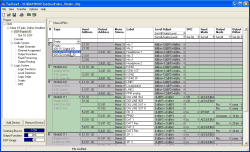Table of Contents
At the beginning of each configuration, you have to configure the I/O modules. You have to define which modules are available in the DSP frame and which features every module should have.
To start the configuration, select the desired Device in the Project tree and click on the node DSP Frame I/O. On the right side of the application window, a dialog opens where all options can be configured. (see figure 36: DSP Frame I/O, configuration of the modules in the DSP frame.)
At present, two different DSP frames are available: RM420-061 with 3U and RM420-063 with 6U. If the topmost node of a Device is selected in the Project tree, you use the tab Options to define which frame is used. (see also Options)
The first column of the configuration dialog displays the slot number. With the mouse, you can select the desired input and output modules for the selected slot using the drop down menus Type.
In the drop down menus, only the modules available in the selected slot are displayed. These are the following:
| Module | Usable in Slot Number |
|---|---|
| RM420-111 | 1-8, 11-18, 21-28 |
| RM420-122 | 1-8, 11-18, 21-28 |
| RM420-222 | 1-8, 11-18, 21-28 |
| RM420-223 | 1-8, 11-18, 21-28 |
| RM420-311 | 1-8, 11-18, 21-28 |
| RM420-851 | 9, 19, 29 |
| RM420-848L | 10, 20 |
| RM420-848M | 10, 20, 30 |
| RM420-848M + RM420-421S | 10, 20, 30 |
| RM420-848M + RM420-422S | 10, 20, 30 |
| RM420-848M + RM420-424S | 10, 20, 30 |
![[Note]](../pics/note.gif) | Note |
|---|---|
Please consider that the module RM420-850 Communication Controller needs not to be configured since it has to be available in each RM4200D. The DSP Controller RM420-851 is automatically inserted during the configuration of the DSP Module and also displayed, since it is also necessary for operation. | |
In the columns Input Address and Output Address the system addresses are displayed that belong to the input and output signals available on the modules. The unified system address is generated for all signal connections based on the same rule, thus being valid for Audio Inputs, Audio Outputs, General Purpose Inputs - GPI, General Purpose Outputs - GPO and Analog Control Inputs - ACI. (see also Configuring GPIO connectors )
The system address of a signal is generated from the slot number of the module, the number of the connector on the module and the channel number used on that connector. The following table explains this procedure:
| Name | Slot Number | Connector Number | Channel Number |
|---|---|---|---|
| Range | 1 to 30 (not for the slots 9, 19, 29, where only RM420-851 is possible) | 1 to 4 counted from the top | 1 to 64 of the channels on the connector |
| Example | 2. | 3. | 04 |
In this example, the audio signal with the Input Address 2.3.04 is channel 4 on connector 3 of slot 2.
For the digital modules RM420-111, the audio signals with the output address 5.2.01-02 are the two AES3/EBU channels on the 2nd connector of slot 5.
Audio signals can be combined in pairs for stereo signals using the drop down menu Mono/Stereo to make configuration easier. The first channel with an uneven number is always the left channel. Except for the Mic/Line Inputs of the module RM420-122, all channels are set to Stereo by default. Also AES3/EBU signals or MADI signals can be used mono in the system, since for RM4200D, the kind of the “external” Audio signal (Analog, AES3/EBU, MADI) does not matter.
In the column Label, a name for the respective input or output can be entered in a maximum length of 16 ASCII digits. After inserting a module, the appropriate system address is displayed here. This name appears in the selection lists for the audio signals everywhere in the software. Therefore, you should choose the names in a way that the connected Devices or cables can be clearly identified. You can change labels later without any restrictions. If you delete labels completely, you can suppress them being displayed in the selection lists. You find the respective setting when choosing the command from the menu in the tab Display and switch on the checkbox Hide sources without name in audio and logic source trees.
In the column Level Adjust you can set the desired headroom for each channel separately using a drop down menu. The displayed values always refer to the internal reference level of the RM4200D of 0dBint.
![[Important]](../pics/important.gif) | Important |
|---|---|
The default headroom of the digital module is 9 dB or 0 dBint = - 9 dBFS respectively. To reach a level of 6 dBu at 0 dBint with this headroom on analog modules, they must be set to 6 dBu = -12 dBFS = 0 dBint. The reason for this are the fixed analog input and output levels on the analog modules. These are set to a maximum level of 18 dBu at 0 dBFS (RM420-122, RM420-222). | |
You can adjust the headroom for all channels in one go, using the drop down menus and in the head of the column Level Adjust.
For digital modules, the following additional options are available that can be configured individually or using the drop down menus Set All in the head of the table:
SRC: Setting for the Sample Rate Converter - SRC. The value Off removes the converter from the signal path (Bypass-Mode). If the value is In, the converter is active. Signals that are not synchronized to the system sample rate of the Device can be attached to the digital input. The assigned signals can have sample rates between 30 kHz and 100 kHz. The settings of the sample rate converter (In or OFF) has no influence on the way how the incoming synchronizing signal is processed. (see also Synchronisation)
Input Mode: This option toggles the terminating resistance of the digital input between 110 Ohm (AES3/EBU, for professional Devices) and 75 Ohm (SPDIF, Consumer Devices).
Output Mode: This option can accept the values Pro (default) or Consumer. The following parameters are changed:
Mode Pro (default) Consumer Terminating resistance 110 Ohm 75 Ohm Output voltage 5V 0,5V Data stream Professional Bit set Consumer Bit set ![[Note]](../pics/note.gif)
Note Especially for consumer or semiprofessional DAT- or MiniDisc devices, you should activate the option Consumer since otherwise they might not synchronize and display e.g. “No Lock”.
Output Dither: If you attach devices with a low resolution of the digital signals to the RM4200D, here you can define how the audio signal is dithered before leaving the digital output. This functions helps to improve the quality of the output signal. You can select the options 16 bit, 20 bit, 24 bit or none (no dithering, default).