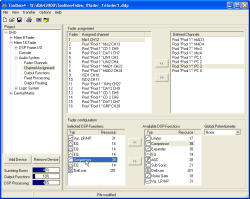Here the Fader Channels defined under Audio System/Fader Channels are assigned to the “physical” faders of the configured Fader Modules. Apart from that, in this window you can configure the signal processing for the input signals (Input DSP Processing).
The faders in the Control Modules are numbered from 1 to 40. If the Module IDs are set consecutively from left to right, the fader on the far left of the Console is fader number 1, the one on its right is fader number 2 etc.
![[Important]](../pics/important.gif) | Important |
|---|---|
You can change the Module IDs of the Fader Modules in the Maintenance Window. Especially when putting a Device into service and after replacing modules you should check the correct assignment of all Module IDs to avoid problems. If two Fader Modules have the same ID, they are working parallel and show identical channel names in the displays. (see also Set Module ID) | |
The pane Fader Assignment of the dialog contains two lists: On the left, the physically available faders are displayed, on the right you see the Fader Channels already defined. The number of faders on the left depends on the total number of configured Fader Modules RM420-020 or RM420-029 of which each module contains four faders.
You assign a fader by first marking an entry in the list on the left and then double click on the desired channel on the right. Alternatively, you can also mark the entry in the right list and then use the button or Drag&Drop.
After assignment, the selected channel disappears from the right list, in the left list the next fader is marked automatically. Channels already assigned to faders are overwritten, then they are available in the right list again.
To delete an assignment, mark the corresponding entry in the left list and then use the button . Alternatively, you can delete an assignment by moving the entry from the left to the right list using Drag&Drop.
In the left list, you can also swap the assignment of two faders by moving the entry of the first one to the entry of the second using Drag&Drop.
Fader Channels that an Input Pool is assigned to, are marked with the text Pool <Pool Name> in front of the fader name. Fader Channels without an assigned Input Pool are not marked in front of the label.
![[Important]](../pics/important.gif) | Important |
|---|---|
When working with Input Pools, please consider the following:
| |
You can define for each fader how its inputs signal is to be processed. This signal processing is called Input DSP Processing and is applied before the fader changes the level of the signal. You can configure the corresponding functions in the pane Fader configuration in the dialog.
Number, type and order of the DSP functions can be determined for each fader separately – except for the faders that Input Pools are assigned to.
![[Important]](../pics/important.gif) | Important |
|---|---|
For Input Pools, the Input Processing is assigned to the pool, not to the individual faders. This means that all faders with the same Input Pool have an identical signal processing for the input signals! That is why you have to configure them only once, it is changed for all faders of the same Input Pool automatically and at the same time. | |
To change the Input Processing of a fader, first select it in the upper left list Fader assignment. Then select the desired signal processing from the lower list Available DSP Functions on the right. By double clicking, the selected entry is taken over into the left list Selected DSP-Functions. Alternatively, you can also use the button << or Drag&Drop.
To remove a signal processing from the left list, double click on the selected entry or move it to the right list using Drag&Drop. You can also first mark it and then use the button .
![[Note]](../pics/note.gif) | Note |
|---|---|
The DSP functions are processed in the order of their appearance in the list Selected DSP Functions from top to bottom. You can change this order using Drag&Drop. | |
At present, you can use the following DSP functions for the Input Processing:
| Available DSP Functions | Max. Number per Input DSP Processing | Function | ||||
|---|---|---|---|---|---|---|
| Limiter | Device 1 | Limiter | ||||
| Compressor | Device 1 | Compressor | ||||
| Expander | Device 1 | Expander | ||||
| EQ | Device 1; 2; 3; 4 | Equalizer per Band, up to 4 different bands possible | ||||
| AGC | Device 1 | Automatic Gain Control | ||||
| Sub Sonic | Device 1; 2 | SubSonic filter (High pass 3rd class) | ||||
| DeEsser | Device 1 | Deesser
| ||||
| Deesser2 | Device 1 | Deesser, with reduced functionality and less resource consumption | ||||
| Noise Gate | Device 1 | Noise Gate | ||||
| Var. LP/HP | Device 1; 2 | Variable Filter, High Pass or Low Pass up to 10th class | ||||
The adjustable parameters of the DSP functions are described in the section on the System Functions of the Control Modules. (see function Limiter)
![[Important]](../pics/important.gif) | Important |
|---|---|
The configuration of Input DSP processing requires the sufficient computing power depending on the number of configured faders! Not all combinations are possible, especially when applying the Deesser function. Therefore, during configuration always pay attention to the load display on the left below the project tree. | |
The computing power is supplied by up to three DSP Modules RM420-848M or up to two modules RM420-848L. You can read the amount of consumed computing power from the bar graph DSP Processing below the project tree. When exceeding 100% load, the color of the bar changes from blue to red.
Some examples of the computing power consumption are displayed in the following table, all faders have the same processing:
| Number of Faders | DSP Modules | Input DSP Processing (stereo) per Fader | Fixed DSP Processing (stereo) | DSP Processing Load |
|---|---|---|---|---|
| 8 | 1 x RM420-848L or 1 x RM420-848M | 1 x Var.LP/HP 4 x EQ 1 x Compressor 1 x Expander 1 x Limiter | 4 x Compressor 1 x Sine Generator | 64% |
| 16 | 1 x RM420-848L or 1 x RM420-848M | 1 x Sub Sonic 4 x EQ 1 x Compressor 1 x Limiter | 2 x Compressor 1 x Sine Generator | 94% |
| 16 | 2 x RM420-848L or 2 x RM420-848M | 1 x Var.LP/HP 1 x Sub Sonic 4 x EQ 1 x Compressor 1 x Expander 1 x Limiter 1 x Noise Gate | 4 x Compressor 1 x Sine Generator | 79% |
| 24 | 3 x RM420-848M | 1 x Var.LP/HP 1 x Sub Sonic 4 x EQ 1 x Compressor 1 x Expander 1 x Limiter 1 x Noise Gate | 4 x Compressor 1 x Sine Generator | 77% |
| 32 | 3 x RM420-848M | 1 x Var.LP/HP 4 x EQ 1 x Compressor 1 x Expander 1 x Limiter | 4 x Compressor 1 x Sine Generator | 78% |
| 40 | 3 x RM420-848M | 1 x Var.LP/HP 4 x EQ 1 x Compressor 1 x Limiter | 2 x Compressor 1 x Sine Generator | 85% |
(ermittelt mit Toolbox4, Version 5.5.0 build 6)
The consumption of computing power is determined by five parameters:
Number of DSP processings used
Number of DSP cycles needed
Size of Data memory used in the DSP
Size of Code memory used in the DSP
Number of necessary routing channels of the TDM bus system
These values refer to the number of configured DSP Modules RM420-848 with the DSPs available on them. The load is influenced by the number of Fader Modules, since every module needs resources for the signal processing accordingly. Type and number of DSP functions used influence the load, too.
Every DSP card can compute a maximum number of 24 stereo processings, making up a total maximum number of 72 stereo processings. For the configuration of the Dual MADI Modules RM420-422, 24 of the routing channels of the TDM bus system that are normally used by 12 stereo processings, are used for the transfer of MADI channels. That is why the configuration of these modules causes a change in the DSP load.
![[Important]](../pics/important.gif) | Important |
|---|---|
You should pay attention to the following facts in connection with the configuration of DSP functions:
| |
Several Devices can exchange values for Global Potentiometers via Ethernet and the UDP protocol.
Up to 20 global potentiometers are available in a project. Each of them can be controlled with a fader or can be set using scripts. All Global Potentiometers are available as potentiometer values for controlling levels in Output Functions in any Device of the project.
If you want to control a Global Potentiometer with a selected fader, select it in the drop down menu Global Potentiometer.
You find examples for the configurations in the volume System Reference of this manual.