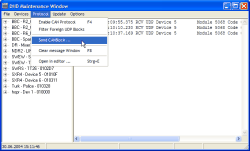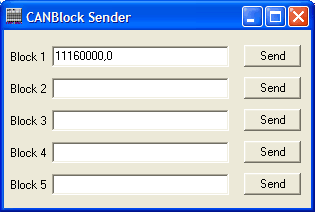In this menu you can adjust the performance of the display in the protocol pane (on the right).
If you activate this option, the protocol displays all command that are transferred to the Device on the CAN bus that is currently selected in the Device tree. The meaning of the commands is explained in the volume The RM4200D CAN Bus Protocol of this manual.
But also without any knowledge of the protocol, especially for key functions, you can press the corresponding key. The appropriate command is then displayed in the protocol. You can then use it e.g. to manually send it or use it in a script. (see also Scripts – Controlling Special Functions with Scripts )
Use this option, if you want to monitor the UDP traffic of a certain Device only. Activate this option, and select the Device to monitor in the device tree. If there is a check mark in front of the menu entry , the protocol output is filtered to show the messages from the selected Device only.
Use this dialog to send CAN bus commands to the RM4200D manually.
![[Warning]](../pics/warning.gif) | Warning |
|---|---|
Only use this function, if told so by your DHD dealer or DHD support or if you know exactly what the commands do! Wrong CAN bus commands – an these include typos in otherwise correct commands – can disrupt the operation of the RM4200D or cause it to stop working at all. If in doubt, ask first before sending CAN bus commands! | |
You can send CAN bus commands manually using the five input fields of the window. To do this, enter the desired command into a field or copy it from the clipboard using the key shortcut Ctrl+V. If you then click on the corresponding button, the command is transmitted directly to the CAN bus of the selected Device and can there be executed by the modules.
The following table contains some examples for CAN bus commands:
| CAN bus command code | Meaning |
|---|---|
| 18010000,0 | Deletes Firmware of the Device. |
| 181F0000,0 | Deletes Config. |
| 18190000,0 | Deletes Fader Channel Setups. |
| 181A0000,0 | Deletes Mixer Setup 0. |
| 181B0000,0 | Deletes Mixer Setups 1 and 2 |
| 181C0000,0 | Deletes Mixer Setups 3 and 4. |
| 181D0000,0 | Deletes Mixer Setups 5 and 6. |