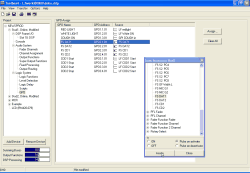Using GPOs, you can output external control signals from all available Logic Sources. For each GPO, the logic signal can be inverted or output as pulse.
GPOs are available on the plugs of all audio modules, or optionally as separate module. GPOs are totally independent from the audio signals or GPIs that are located on the same connector. GPOs are galvanically isolated.
![[Warning]](../pics/warning.gif) | Warning |
|---|---|
When connecting external Devices, always pay attention to the specifications for the maximum current and the maximum voltage allowed, to avoid damage and hazards! (Find more information on that in the volume Part5: Installation Guide of this manual.) | |
In the list GPO Assign all switched outputs are listed that are available to the Device under Audio System/DSP-Frame I/O after inserting the corresponding modules and that are assigned a name there as well. There you can also name the individual GPOs. (see also Configuring GPIO connectors )
![[Important]](../pics/important.gif) | Important |
|---|---|
There might be displayed no or less GPOs displayed in the list GPO Assign than really are available in the system. Only those GPOs are displayed in the list that you have assigned names under Audio System/DSP Frame I/O. All other GPOs are not displayed to keep the list concise. | |
To assign a GPO to a Logic Source, first highlight the desired entry in the list GPO Assign. Then use the button to open or activate the Logic Sources Window. Alternatively, you can also double click on the corresponding entry in the list.
Now select the desired Logic Source and determine how it should work (see following table). To assign it to the GPO, use the button in the window Logic Sources Window or double click on the Logic Source. You can also move the Logic Source directly to the desired GPO using Drag&Drop.
If you want to deactivate an already defined GPO, select the entry None as Logic Source (top of the Logic Sources Window).
For each Logic Source you have to determine how it shall affect the logic function. Do this using the radio buttons in the Logic Sources Window before assigning it to a GPO. The following table lists all available opportunities:
| ON |  |
|
| OFF |  |
|
| Pulse on activate |  |
|
| Pulse on deactivate |  |
|
The configured feature is displayed in the list GPO Assign for each Logic Source as icon at the beginning of the line.
![[Warning]](../pics/warning.gif) | Warning |
|---|---|
The button deletes the assignments for all GPOs, “Undo” is not possible! | |