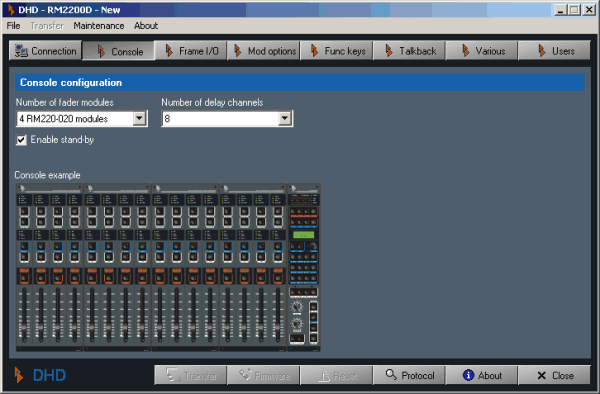Use this dialog to select the number of fader modules for the mixing desk. Use the pop-up menu Number of fader modules to choose between one (4 faders) and four fader modules (16 faders). The console display in the configuration dialog changes appropriately.
![[Important]](../pics/important.gif) | Important |
|---|---|
It is possible to configure more mixer modules than actually available in the mixing desk. This will do no damage, but you are not able to access the ressources assigned to the non-existing fader module from the mixing desk. | |
If you check the checkbox Enable stand-by, you can put the RM2200D into Stand By Mode from the mixing desk. To activate Stand By Mode, press and hold the keys “Pgm 1” and “ESC” together for five seconds. To reactivate the system, press the key “OK” for one second.
To protect access to the Configuration Mode of the RM2200D software, you can enter a password. Type it into the input box Password; type it again into the input box Password confirmation. If these two passwords do not match, the button is disabled.
![[Important]](../pics/important.gif) | Important |
|---|---|
When you entered a password, the Configuration Mode of the software is not protected until you quit and restart the RM2200D software. Also, once you entered your password to access the Configuration Mode, it will stay unprotected until you quit and restart the program. | |
![[Note]](../pics/note.gif) | Note |
|---|---|
If you want to clear a set password, delete both password input fields. If you are asked for a password, but you have no password set yet, just enter the string standard password „default“. | |