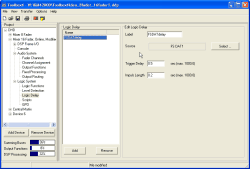For delaying the output of logic signals, up to 20 Logic Delays are available for each Device. These can delay logic signals between 0,1s and 1000s.
The Logic Delays are available as logic signals in the Logic Sources Window under Logic Delay/LD <Label>.
You can use Logic Delays e.g. for delaying fader starts or for extending pulses in general.
![[Note]](../pics/note.gif) | Note |
|---|---|
A Logic Delay is started when the selected logic source outputs a rising edge. | |
In the list Logic Delay, you can add new entries using the button or remove available entries with the button . Both functions are also available in the contextual menu.
If you have highlighted an entry in the list Logic Delay, you can configure it in the pane Edit Logic Delay:
First name the function in the field Label. The name can be up to 10 characters long.
Now click on the button , to open or activate the Logic Sources Window. Select the logic source that you want to delay and assign it as Source. This can be done either with the button , a double click on the desired logic source or using Drag&Drop.
Enter the desired delay time in the field Trigger Delay. Enter the length of the output pulse in the field Impulse Length. You can enter in both fields the desired time using the keyboard with a resolution of 0.1s. The entry is limited to a minimum of 0.1s and a maximum of 1000.0s.
After the rising edge as start condition for the Logic Delay, the triggering logic source Source is not checked while the function is running. The running time corresponds to the sum of all values of Trigger Delay and Impulse Length. (Running time = Trigger Delay+Impulse Length.)