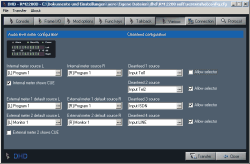Use this dialog to configure the clean feed system and the audio meters, both internally (in the mixing desk) and externally (in the RM2200D software on a PC).
Internal meter source L. Select the audio source (left channel) for the internal LED ppm meter in the Master Control module. Click on the button to select any available signal from the Audio Sources window. (Typically you would select the On Air summing bus here.)
Internal meter source R. Select the audio source (right channel) for the internal LED ppm meter in the Master Control module. Click on the button to select any available signal from the Audio Sources window. (Typically you would select the On Air summing bus here.)
External meter default source 1. Select the audio source (stereo) for the external LED ppm meter in the RM2200D software. Click on the button to select any available signal from the Audio Sources window.
External meter default source 2. Select the audio source (stereo) for the external LED ppm meter in the RM2200D software. Click on the button to select any available signal from the Audio Sources window.
![[Tip]](../pics/tip.gif)
Tip If the software is running in Display Mode, you can change the input of an external meter any time by clicking on the button next to the meter. The Audio Sources window opens and you can and select another signal.
External meter 2 shows CUE. Check this checkbox if you want the CUE bus to be metered on the external meter 2. This happens only if at least one CUE key in any fader channel is activ.
Please note, that the clean feeds in the RM2200D are always associated to input signals! You can define up to four clean feed signals here. They are internally generated stereo busses and also as mono signal available in the output routing. You can also access them in the Audio Sources window.
Use the four pop up menus Cleanfeed <No.> source to assigned input signals to the clean feeds. If necessary, you can route an alternative backsignal to any clean feed if . To enable this feature, check the checkbox Allow selector to the right from the clean feed pop up menu. If you want to change the clean feed signal from the desk, for example to feed an alternative signal back to a codec or telephone unit, do the following:
Press the Select key in the fader channel associated to a clean feed.
Press the key CF out on the Master Control module. You can now adjust the gain value for the clean feed output signal. Use the Control Knob to do so, the display shows the current value.
Press the key Select again. You can now use the Control Knob to select an alternative output signal for the clean feed. The display shows your current choice.
Press the Select key again to finish configuration.