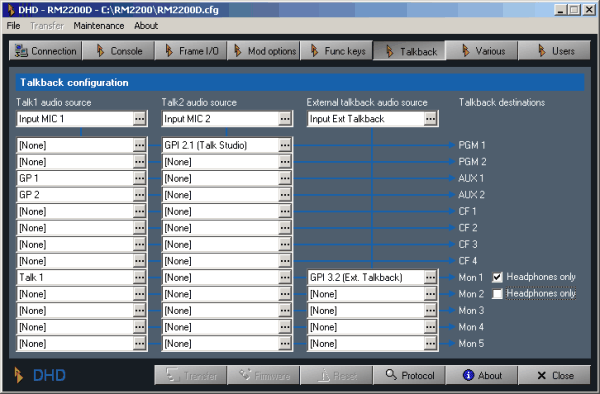You can define up to three signals - Talk 1, Talk 2 and External talkback - to act as talkback signals.These signals are inserted into certain signal paths when certain logic conditions are met. You use the RM2200D software to define which talkback source is inserted into which output signal on which conditions. (see Talkback)
To configure the talkback system, do the following:
Open the section Talkback in the configuration dialog of the RM2200D software.
In the top row of the talkback “matrix” assign the talkback input signals. Click the buttons to bring up the Audio Sources window and select the desired inputs there.
Now, select the output signal you want to affect with a certain talkback signal. You find the available output signals in the rightmost column Destinations. Go to the crosspoint between talkback signal and output signal.
At the crosspoint you find the logic source that will insert the talkback signal into the output signal when becoming active. Click the to bring up the Logic Sources window. Select the desired logic source from it.
If you want to insert the talkback signals into the headphone monitor signals only, check the boxes Headphones only next to the destinations Mon1 and Mon2.
![[Note]](../pics/note.gif) | Note |
|---|---|
Please note that the external talkback source can only be inserted into monitor busses, not into program busses, Aux busses or clean feed signals! | |
![[Tip]](../pics/tip.gif) | Tip |
|---|---|
If you are connecting an external intercom system to the RM2200D, use its audio output as External talkback audio source. Connect the GPO of this system to a GPI of the RM2200D and use this GPI as logic source to route the external audio into the monitor busses of the RM2200D. | |