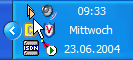Table of Contents
![[Note]](../pics/note.gif) | Note |
|---|---|
The following description of the DHDCS is based on the software version 1.90.2 build 0. | |
The DHD Communication Server, short “DHDCS”, has two main tasks:
First, it is essential to run more than one DHD application at the same time on the same Windows PC. This is due to a Windows peculiarity concerning the UDP network traffic that is described in the next section. It is also the reason why the DHDCS is always running in the background as soon as you start a DHD application on the PC. In this case, you do not need to do anything - the DHDCS does its job.
Second, you can use the DHDCS to monitor RM4200D systems in the same network and to record their activities. This is especially useful for monitoring certain functions in complex RM4200D systems or for error checks. To do so, you can use the user interface of the DHDCS to set up the monitoring.
RM4200D systems have an Ethernet port to communicate with each other or with one or more PCs running DHD applications. For this communication, the network protocols UDP and TCP/IP are used as follows:
UDP protocol. The RM4200D uses the connectionless UDP protocol for several DSP frames to communicate with each other and between DSP frames and PCs with DHD applications. During this communication, a DSP frame sends UDP packets as Broadcast that are read by all recipients and evaluated if necessary. The data in the packet do not require any feedback, thus being an “information to all”. It is up to the recipient if he evaluates the data. The following information is broadcast via UDP:
Each second, each DSP frame broadcasts a “heartbeat packet”. It contains information for all recipients, including Device name, project ID, IP address and its Ethernet MAC address. This procedure is used for example by the Toolbox4 software to automatically set up a list of all DSP frames available in the network.
Global Logic signals, Global Resources and Global Potentiometers are also transferred via UDP broadcast. In doing so, each Device in the network analyses the project ID of the sender. If this matches with the own project ID, the payload data is evaluated further. If not, the UDP packet is discarded.
Certain operating conditions are also reported via UDP broadcast. This includes for example over modulated audio inputs, communication problems of the DSP cards among each others, errors on the CAN bus, changes of the synchronization sources etc. Special DHD applications like DHDCS evaluate these messages and can generate a log file.
TCP/IP protocol. This protocol is mainly used by DHD applications that communicate directly with a DSP frame. For this, a point to point connection is set up through the network that works in both ways. Using this data channel, the DSP frame can report its status to the DHD application; the software can control the DSP frame. TCP connections are used for the following:
The Toolbox4 software uses a TCP connection to exchange configuration data with the DSP frame. The firmware of the DSP frame is also updated this way.
The DHD applications Access and RC420 use a TCP connection to monitor or remote control a DSP frame.
The DHD application Setup-Manager uses a TCP connection to read a Setup from the DSP frame or to save setup data in the DSP frame.
Apart from evaluating UDP packages, the DHDCS can also set up TCP connections to DSP frames to request detailed status information. Doing so, messages from the CAN bus of a monitored Device are copied to the DHDCS and can be evaluated during troubleshooting.
For this reason, DHD developed the DHD Communication Server or short DHDCS. Since it has been published with the Toolbox4 software (version 5.2.1 Build 104) in November 2003, all DHD applications work with this additional program, except for the Access4 application. The DHDCS manages all UDP broadcast data on the PC and distributes them to all running DHD applications. The applications themselves are called Clients of the DHDCS, they also use the DHDCS for their data transfer. This way, from the same PC at the same time, several DHD applications can access the RM4200D systems available in the network. The figure on the next page illustrates the way the DHDCS works and demonstrates the data streams between the parts of the system.
As you can see, all data transfers on the PC are carried out using the DHDCS. In addition, the DHDCS can also be used to create log files recording the data transfer. This function is especially useful for troubleshooting more complex RM4200D systems.
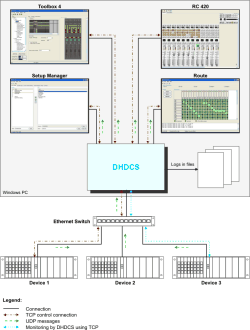
The DHD Communication Server is a self-contained software component that is integrated in all DHD applications accessing the UDP data stream. When you start a DHD application, the DHDCS starts automatically and runs in the background. If you start additional DHD applications, they also use the DHDCS which is running already. The data transfer of all active DHD applications is processed completely by the DHDCS. The DHDCS is only quitted when the last DHD application that is accessing it is closed as well.
![[Tip]](../pics/tip.gif) | Tip |
|---|---|
As a user of a DHD application, you do not have to bother about starting or quitting the DHDCS. Both is carried out automatically in the background. If for some reason this does not work, the affected DHD application displays a warning message. | |
As you can see in the figure, when the DHDCS is running, the Windows icon tray displays a small DHD logo as icon. A double click on this icon opens the main window of the DHDCS.
![[Important]](../pics/important.gif)