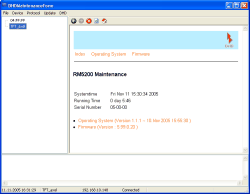The Maintenance Window of the TFTConfig software has been renewed completely and is only basically comparable to the known Maintenance Window of the Toolbox4. This changes became necessary because of a new hardware and software concept, which is introduced with the TFT display.
The display is driven by a microcontroller, which runs an operating system separated from the systems firmware. While communication from or to the display is handled by the operating system, the firmware manages any handling of audio or logic commands.
This separation i.e. allows to do firmware upgrades or resets without influencing the operating system.
The Maintenance Window is devided into three parts.
The column on the left-hand side shows all available TFT Displays and RM5200D devices inside the network, your PC is connected to. The value listed here is called Hardware Name. Each device has a fixed Hardware Name, which can be manually assigned. This name has to be unique. If no name is entered, a device is listed with its MAC address. This MAC address is already known from the RM4200D systems.
If you right-click a device in the device list, a context menu is shown.
![[Important]](../pics/important.gif) | Important |
|---|---|
Make sure that you enter IP addresses in the correct format (xxx.xxx.xxx.xxx). | |
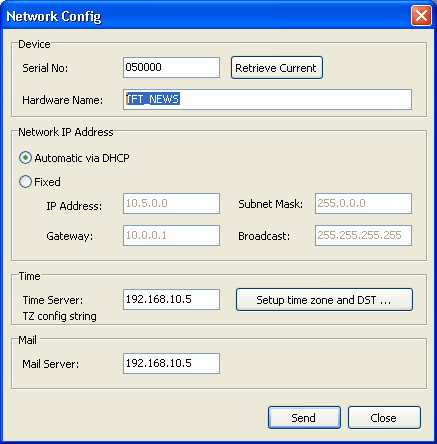
The Serial No represents the last 3 bytes of the MAC address of a device. If a device is still running in your network, but is not reachable due a different IP configuration, you can enter its MAC address (printed on its back) in the Serial No field and press the button. The IP configuration is downloaded and can be changed.
Enter a Hardware Name in the corresponding field to be able to identify your hardware later.
Enter the network settings for your device here. If the device is configured automatically via DHCP, all other fields are deactivated.
Select Fixed to manually insert your settings. If in doubt about what to enter here, please contact your network administration for the correct values.
In order to synchronize the clock shown on the display, the device needs to listen to a Time Server in your network. A Time Server is represented by an application running on a networked PC. If you do not already have a Time Server installed, you can find several software solutions in the internet.
![[Note]](../pics/note.gif) | Note |
|---|---|
If no Time Server is available in your network, the clock is not shown in the TFT display. | |
Hit the button to specify your time zone settings.
In case of a support request, you are directly able to send system information to DHDs’ support via the maintenance window. Therefore, a Mail Server IP address needs must be configured.
If you have finished your settings, hit the button to transfer the settings to the dedicated device (identified by the Serial Number)
Click the button to close the window.
This command forces a reset of the devices’ firmware. During a reset, the device will not disappear from the device list. The display will not be switched off. Instead, all indicators freeze for a while and the display refreshes completely after a couple of seconds.
![[Important]](../pics/important.gif) | Important |
|---|---|
If you have changed the time zone configuration, you need to restart the firmware. | |
With this command, you can reboot the complete system, including its operating system. The system reboot is a deeper engagement into the systems operation state. The display will be switched off while the operating system reboots. After about 20 seconds, the device should be back running.
![[Note]](../pics/note.gif) | Note |
|---|---|
A reboot of the system is only necessary, if the module obviously behaves strange. | |
If you select one of the listed devices by clicking on its name, the main display right besides the device list shows some basic details about the selected device. The most important information for service enquiries is listed here:
Operating System (Version 1.1.1 - date): This is an information about the version of the operation system.
Firmware (Version : 5.99.0.20 ): This line indicates, which firmware version is used on the device.
Please have this information present for service requests.